How to Disinfect Your Laptop and Tablet
With hundreds of students, teachers and administrators in a school building, the risk of spreading germs, bacteria and viruses is real, especially during the cold and flu season. For one, elementary, middle and high school students aren't known for paying close attention to safe hygiene practices like washing their hands after using the restroom or coughing or sneezing into their sleeves. Additionally, kids frequently share textbooks and other school supplies and equipment, which can exacerbate the situation.

These days, many K-12 school districts supply their students with laptops, tablets, MacBooks or iPads. The constant handling of these machines can also contribute to the spread of contagious illnesses. Knowing how to clean and disinfect them can go a long way toward keeping kids from getting sick and infecting others.
Safe Cleaning Products to Use
A variety of products are available that are excellent for cleaning and sanitizing your students' mobile devices:
- Cleaning wipes: You may already have tubs of disinfecting wipes in your schools — many teachers keep them in their desks. Apple recommends these products for sanitizing keyboards and components for its MacBooks, iPads and other products. However, Apple cautions users not to use wipes that contain bleach or ones that are overly damp.
- Rubbing alcohol: Isopropyl alcohol can kill many of the germs and bacteria found in keyboards and other external parts of the computer. A solution of 60% water and 40% alcohol delivers the desired results and minimizes the risk of damage to the machine. For the best results, apply the solution with a soft microfiber cloth or cotton swab.
- Microfiber cloth: These soft cloths are ideal for wiping the screen, keyboard and outer shell to remove dust before applying a disinfecting product.
- Compressed air: You have probably noticed how dirt and debris get trapped between and around the keys on a computer keyboard. These areas can be hard to reach with a brush or cloth. Compressed air, which is available in small cans, is ideal for "blowing" materials from the keyboard so you can easily wipe them away.
- Scotch tape: The household tape used in the classroom or at home works well for removing hard-to-reach crumbs and dirt from between the keys. Tear off an inch of tape from the dispenser and fold it in half with the sticky sides facing outward. Insert the tape around the keys to act as a sort of magnet that picks up the debris.
- Slime/Gel: There are laptop and computer safe slimes and gels that can be used to clean keyboards and other areas. This slime and gel can get into the grooves and pull out dust, crumbs, and lint. To use the slime, form a small amount into a small ball, then dab it on your laptop. Do not let the slime sit on any one spot for too long.
Areas to Clean

The cleaning process for a laptop, tablet or other mobile devices should encompass the following areas:
Keyboards: The keyboard likely receives the most contact from fingers, which is why this part deserves close attention during cleaning.
Screens: Take a close look at any kids' computer screen and you're bound to see an assortment of fingerprints and smudges, especially on models with touch screens.
Cases: The cases that hold and protect the devices can accumulate dirt and germs. Depending on the material, you can often clean a case by hand-washing it with dish detergent and lukewarm water.
Accessories: Kids also handle accessories like charging cords and styluses, as well as mice and mouse pads, if your school supplies these. You can clean most of these with disinfectant wipes.
How to Disinfect a Tablet, MacBook or iPad: Steps to Follow
Use this process to safely and effectively clean and sanitize the mobile devices in your schools:
- Power down and disconnect: Turn off the machine and unplug it from the electrical outlet or power strip. Unplug monitors or any other components connected to the unit. Remove the battery from the back of the computer.
- Shake out debris: Turn the laptop upside and give it a gentle shake to allow large chunks of material to fall out. Be careful not to shake it severely or repeatedly, as this could damage the internal components.
- Remove the remaining dirt and grime: Hold a can of compressed air approximately 6 inches above the keyboard and spray around the edges of each key to dislodge debris. Use tape to remove hard-to-reach materials.
- Sanitization: To sanitize the keyboard, use a disinfectant wipe or microfiber cloth dampened with water and alcohol and wipe the top and sides of each key, as well as the touchpad and surrounding surface areas.
- Computer screen: To clean the device's screen, start by wiping it with another damp microfiber cloth to remove dust, fingerprints and smudges. Sanitize the screen by wiping it with a fresh disinfectant wipe or water-rubbing alcohol combination.
- Outside and accessories: Use the same process to clean and sanitize the back and bottom of the laptop and accessories. Use a microfiber cloth to remove dust followed by wiping with a disinfectant wipe or water and alcohol.
- Case: Cases play the most important part in keeping your device clean and safe. Clean and sanitize the case for your device, and then put the case on! Ensure your device is protected and invest in a case, whether you need a Chromebook case, laptop case, Macbook case or tablet case.
Make sure that all cleaned areas are completely dry before reinserting the battery, reconnecting the components, plugging in the device and turning on the power.
Get More Tips on How to Disinfect MacBooks and Other Devices
As a leading designer and manufacturer of high-quality laptop cases for K-12 schools, Higher Ground can provide a reliable, cost-effective protection solution for your district. Higher Ground products are rugged enough to take the punishment that kids dish out. They are also easy to clean, as they feature a hydrophobic coating that repels dirt and water.
Contact us to request a free quote for any of our cases today. We can also provide more helpful tips for how to disinfect iPads, MacBooks, tablets and laptops.
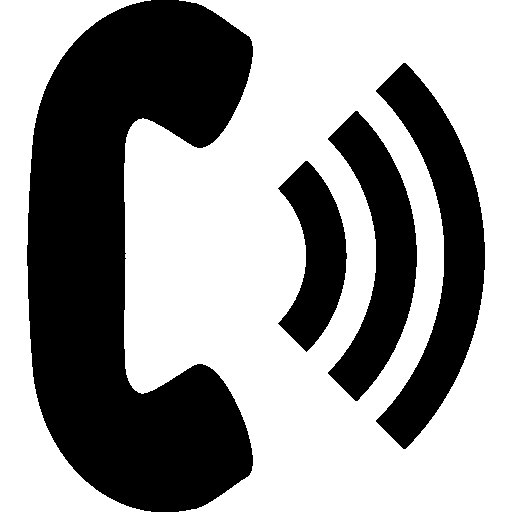 Click To Call
Click To Call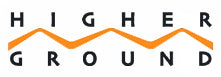


Mark Zadvinskis
Author